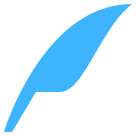<tabbar>
<tabbar>为页面滑动切换组件(别名:标签页)
- 常用于
tab切换页面。 - 支持
url页面(tabPages模式)。 - 支持以
<tabbar-page>子组件编写的页面。 - 支持顶部、底部高自定义选项卡。
子组件
仅支持<tabbar-page>组件作为标签页内容,详细请看 这里。
预览效果

示例代码
<template>
<div class="app">
<tabbar
ref="reflectName"
class="tabbar"
tabType="bottom"
@pageSelected="pageSelected"
@tabReselect="tabReselect">
<!--页签①-->
<tabbar-page ref="name_1"
@refreshListener="refreshListener"
tabName="name_1"
title="首页"
selectedIcon="md-home">
<navbar class="page-navbar">
<navbar-item type="back"></navbar-item>
<navbar-item type="title">
<text class="page-navbar-title">首页</text>
</navbar-item>
<navbar-item type="right" @click="viewCode('component/tabbar')">
<icon content="md-code-working" class="iconr"></icon>
</navbar-item>
</navbar>
<div class="page-content">
<image src="https://eeui.app/assets/images/cartoon/m2.png" class="page-content-image"></image>
<text class="content-text">页签里面可以放任何子组件,感谢你对eeui的支持</text>
</div>
</tabbar-page>
<!--页签②-->
<tabbar-page ref="name_2" @refreshListener="refreshListener"
tabName="name_2"
title="好友"
message="3"
selectedIcon="https://eeui.app/assets/images/cartoon/m8.png"
unSelectedIcon="https://eeui.app/assets/images/cartoon/m7.png">
<navbar class="page-navbar">
<navbar-item type="title">
<text class="page-navbar-title">好友</text>
</navbar-item>
</navbar>
<div class="page-content">
<text class="content-text">page 2,tab显示器图标支持网络图片</text>
</div>
</tabbar-page>
<!--页签③-->
<tabbar-page ref="name_3"
@refreshListener="refreshListener"
tabName="name_3"
title="圈子"
message="99"
selectedIcon="md-aperture">
<navbar class="page-navbar">
<navbar-item type="title">
<text class="page-navbar-title">圈子</text>
</navbar-item>
</navbar>
<div class="page-content">
<text class="content-text">page 3</text>
</div>
</tabbar-page>
<!--页签④-->
<tabbar-page ref="name_4"
@refreshListener="refreshListener"
tabName="name_4"
title="设置"
dot="true"
selectedIcon="md-cog">
<navbar class="page-navbar">
<navbar-item type="title">
<text class="page-navbar-title">设置</text>
</navbar-item>
</navbar>
<div class="page-content">
<text class="content-text">page 4</text>
</div>
</tabbar-page>
</tabbar>
</div>
</template>
<style>
.app {
flex: 1
}
.iconr {
width: 100px;
height: 100px;
color: #ffffff;
}
.tabbar {
width: 750px;
flex: 1;
}
.page-content {
width: 750px;
padding-top: 200px;
align-items: center;
}
.content-text {
font-size: 24px;
}
.page-navbar {
width: 750px;
height: 90px;
}
.page-navbar-title {
color: #ffffff;
font-size: 28px;
}
.page-content-image {
width: 480px;
height: 480px;
margin-top: 30px;
margin-bottom: 30px;
}
</style>
<script>
const eeui = app.requireModule('eeui');
export default {
methods: {
viewCode(str) {
this.openViewCode(str);
},
pageSelected(params) {
eeui.toast({
message: "切换到第" + (params.position + 1) + "个标签页",
gravity: "middle"
});
},
tabReselect(params) {
eeui.toast({
message: "第" + (params.position + 1) + "个标签页被再次点击",
gravity: "middle"
});
eeui.toast();
},
refreshListener(params) {
setTimeout(() => {
eeui.toast({
message: "刷新成功:" + params.tabName,
gravity: "middle"
});
this.$refs[params.tabName].refreshEnd();
}, 1000);
}
}
};
</script>
配置参数
| 属性名 | 类型 | 描述 | 默认值 |
|---|---|---|---|
| tabType | String | 设置tab位置, 顶部: top顶部滑动: slidingTop底部: bottom | bottom |
| tabHeight | Number | 设置tab高度 | 100 |
| tabBackgroundColor | String | 设置tab的背景颜色 | #3EB4FF,底部位置:#ffffff |
| tabWidth | Number | 设置tab固定大小 | - |
| tabPageAnimated | Boolean | 开关页面切换动画 | true |
| tabSlideSwitch | Boolean | 手势滑动切换页面 | true |
| indicatorColor | String | 设置tab显示器颜色 | #ffffff |
| indicatorHeight | Number | 设置tab显示器高度 | 4 |
| indicatorWidth | Number | 设置tab显示器固定宽度 | 20 |
| indicatorCornerRadius | Number | 设置tab显示器圆角弧度 | 2 |
| underlineGravity | Number | 设置tab下划线位置, 上方: 1下方: 0 | 0 |
| underlineColor | String | 设置tab下划线颜色 | #ffffff |
| underlineHeight | Number | 设置tab下划线高度 | 0 |
| dividerColor | String | 设置tab分割线颜色 | #ffffff |
| dividerWidth | Number | 设置tab分割线宽度 | 0 |
| dividerPadding | Number | 设置tab分割线的上下内边距 | 12 |
| textBold | Number | 设置tab字体加粗, 不加粗: 0选择加粗: 1全部加粗: 2 | 0 |
| textSize | Number | 设置tab字体大小 | 26 |
| textSelectColor | String | 设置tab字体选中颜色 | #ffffff,底部位置:#2C97DE |
| textUnselectColor | String | 设置tab字体未选中颜色 | #eeeeee,底部位置:#333333 |
| iconVisible | Boolean | 设置tab图标是否可见 | false,底部位置:true |
| iconGravity | Number | 设置tab图标显示位置, 上方: 1下方: 0 | 1 |
| iconWidth | Number | 设置tab图标宽度 | 40 |
| iconHeight | Number | 设置tab图标高度 | 40 |
| iconMargin | Number | 设置tab图标与文字间距 | 10 |
| preload | Boolean | 是否预加载所有子页面:true: 预加载所有子页面;false: 第一次切换到时加载子页面。 | false |
例如:
<tabbar
ref="reflectName"
tabType="bottom"></tabbar>
配置参数 tabPages
说明:
tabPages模式支持url定义页面;数据格式:对象数组。
| 属性名 | 类型 | 描述 | 默认值 |
|---|---|---|---|
| tabName | String | tab页签名称 | - |
| title | String | tab名称 | New Page |
| url | String | 页面地址 ①支持本地地址,如: xxx.js②支持远程地址,如: http://abc.com/xxx.js可使用 root:// 表示 src 目录,比如首页: root://pages/index.js | - |
| unSelectedIcon | String | tab未选图标 | home |
| selectedIcon | String | tab已选图标 | home |
| params | Object | tab页面传递参数,通过app.config.params获取 | - |
| cache | Number | tab页面缓存时间,设置0不缓存(单位:毫秒) | 0 |
| message | Number | tab未读信息数 | 0 |
| dot | Boolean | 是否显示tab未读红点 | false |
| loading | Boolean | 是否显示等待效果:true、false | true |
| loadingBackground | Boolean | 是否显示等待效果过渡背景:true、false | false |
| statusBarColor | String | 状态栏颜色值,默认:隐藏 主要用于主页面沉浸式时设置每个页面不同的状态栏效果; 仅 tabType:bottom推荐使用。 | - |
例如:
<tabbar
ref="reflectName"
:tabPages="[ {
title: '首页',
url: 'http://dotwe.org/raw/dist/b5fd96d8d790f0100bdfc20b93eedf09.bundle.wx',
}, {
title: '好友',
url: 'xxxx.js',
message: 9
} ]"></tabbar>
事件回调 callback
/**
* 组件加载完成
*/
@ready = function() { ... }
/**
* 标签页切换时调用,滑动被停止之前一直调用
* 返回参数:data = {position: 1, positionOffset: 1, positionOffsetPixels: 100}
*/
@pageScrolled = function(data) { ... }
/**
* 标签页切换完成调用
* 返回参数:data = {position: 1}
*/
@pageSelected = function(data) { ... }
/**
* 标签页状态改变的时候调用
* 返回参数:data = {state: 1}
*/
@pageScrollStateChanged = function(data) { ... }
/**
* 标签被点击选择
* 返回参数:data = {position: 1}
*/
@tabSelect = function(data) { ... }
/**
* 标签被再次点击选择
* 返回参数:data = {position: 1}
*/
@tabReselect = function(data) { ... }
/**
* 标签页创建完毕
* 返回参数:data = {tabName: 'tabName', url: '...'}
*/
@viewCreated = function(data) { ... }
/**
* 标签页视图滚动事件(滚动完成后调用)
* 返回参数:data = {tabName: 'tabName', x: 0, y: 100}
*/
@scrolled = function(data) { ... }
/**
* 标签页视图滚动状态发生变化
* 返回参数:data = {tabName: 'tabName', x: 0, y: 100, newState: 0}
*/
@scrollStateChanged = function(data) { ... }
调用方法 methods
/**
* 根据页签名称获取页签位置
* 参数一:页签名称
* 返回参数:页签位置
*/
this.$refs.reflectName.getTabPosition(tabName);
/**
* 根据页签位置获取页签名称
* 参数一:页签位置
* 返回参数:页签名称
*/
this.$refs.reflectName.getTabName(2);
/**
* 显示tab未读信息数量
* 参数一:页签名称
* 参数二:未读数量
*/
this.$refs.reflectName.showMsg(tabName, 5);
/**
* 显示tab未读红点
* 参数一:页签名称
*/
this.$refs.reflectName.showDot(tabName);
/**
* 隐藏tab未读信息数及未读红点
* 参数一:页签名称
*/
this.$refs.reflectName.hideMsg(tabName);
/**
* 删除指定tab页
* 参数一:页签名称
*/
this.$refs.reflectName.removePageAt(tabName);
/**
* 切换tab页
* 参数一:页签名称
*/
this.$refs.reflectName.setCurrentItem(tabName);
/**
* tab页跳转url(仅:tabPages模式支持)
* 参数一:页签名称
* 参数二:跳转的App Js文件地址
*/
this.$refs.reflectName.goUrl(tabName, 'http://....');
/**
* tab页刷新(仅:tabPages模式支持)
* 参数一:页签名称
*/
this.$refs.reflectName.reload(tabName);
/**
* 设置tab位置
* 参数一:top|bottom
*/
this.$refs.reflectName.setTabType('top');
/**
* 设置tab高度
* 参数一:高度
*/
this.$refs.reflectName.setTabHeight(100);
/**
* 设置tab背景颜色
* 参数一:颜色代码
*/
this.$refs.reflectName.setTabBackgroundColor('#ffffff');
/**
* 设置tab字体大小
* 参数一:字体大小
*/
this.$refs.reflectName.setTabTextsize(22);
/**
* 设置tab字体加粗
* 参数一:0|1|2
*/
this.$refs.reflectName.setTabTextBold(0);
/**
* 设置tab未选字体颜色
* 参数一:颜色代码
*/
this.$refs.reflectName.setTabTextUnselectColor('#ffffff');
/**
* 设置tab已选字体颜色
* 参数一:颜色代码
*/
this.$refs.reflectName.setTabTextSelectColor('#00ffff');
/**
* 设置tab图标可见
* 参数一:true|false
*/
this.$refs.reflectName.setTabIconVisible(true);
/**
* 设置tab图标宽度
* 参数一:宽度
*/
this.$refs.reflectName.setTabIconWidth(50);
/**
* 设置tab图标高度
* 参数一:高度
*/
this.$refs.reflectName.setTabIconHeight(50);
/**
* 开关页面切换动画
* 参数一:true|false
*/
this.$refs.reflectName.setTabPageAnimated(false);
/**
* 手势滑动切换页面
* 参数一:true|false
*/
this.$refs.reflectName.setTabSlideSwitch(false);
tabbar-page
支持放置任何内容作为标签页内容。
tabbar-page 示例代码
<tabbar-page
ref="reflectName"
tabName="name_3"
title="圈子"
message="99"
selectedIcon="md-aperture">
<div>
<text>支持任何子组件</text>
</div>
</tabbar-page>
tabbar-page 配置参数
| 属性名 | 类型 | 描述 | 默认值 |
|---|---|---|---|
| tabName | String | tab页签名称 | - |
| title | String | tab名称 | New Page |
| unSelectedIcon | String | tab未选图标 | home |
| selectedIcon | String | tab已选图标 | home |
| message | Number | tab未读信息数 | 0 |
| dot | Boolean | 是否显示tab未读红点 | false |
例如:
<tabbar-page
ref="reflectName"
tabName="name_3"
title="圈子"
message="99"
selectedIcon="md-aperture">
.....
</tabbar-page>
tabbar-page 事件回调
/**
* 标签页下拉刷新事件
* 注:刷新处理完毕后请调用方法“refreshEnd()”标记刷新结束
* 返回参数:data = {tabName: 'tabName', title: 'title'}
*/
@refreshListener = function(data) { ... }
tabbar-page 调用方法
/**
* 设置下拉刷新状态
*/
this.$refs.reflectName.setRefresh();
/**
* 标记下拉刷新结束
*/
this.$refs.reflectName.refreshEnd();
[拓展]完全自定义tabbar
在线示例
示例代码
<template>
<div class="app">
<div class="nav">
<template v-for="(item, index) in tabPages">
<div class="nav-item">
<text :class="[index === position ? 'nav-item-text-active' : 'nav-item-text']" @click="switchPage(index)">{{item.title}}</text>
<div v-if="index === position" class="nav-item-active"></div>
</div>
<text v-if="index < tabPages.length - 1" class="nav-line"></text>
</template>
</div>
<tabbar
ref="reflectName"
class="tabbar"
tabType="top"
tabHeight="0"
:tabPages="tabPages"
@pageSelected="pageSelected"></tabbar>
</div>
</template>
<style>
.app {
flex: 1
}
.nav {
width: 750px;
height: 100px;
background-color: #3EB4FF;
flex-direction: row;
justify-content: center;
align-items: center;
}
.nav-item {
justify-content: center;
align-items: center;
}
.nav-item-text,
.nav-item-text-active {
position: relative;
width: 120px;
height: 100px;
line-height: 100px;
text-align: center;
font-size: 28px;
color: #ffffff;
font-weight: 300;
}
.nav-item-text-active {
color: #E1C040;
font-weight: 600;
}
.nav-item-active {
position: absolute;
left: 40px;
bottom: 0;
width: 40px;
border-radius: 6px;
height: 6px;
background-color: #E1C040;
}
.nav-line {
height: 24px;
width: 1px;
background-color: #ffffff;
}
.tabbar {
flex: 1;
width: 750px;
}
</style>
<script>
export default {
data() {
return {
position: 0,
tabPages: [
{
tabName: 'home',
title: '首页',
url: 'http://dotwe.org/raw/dist/b5fd96d8d790f0100bdfc20b93eedf09.bundle.wx',
},
{
tabName: 'friend',
title: '好友',
url: 'http://dotwe.org/raw/dist/ba938c9aaebe41e5f60b98f90bd0bf61.bundle.wx',
},
{
tabName: 'group',
title: '圈子',
url: 'http://dotwe.org/raw/dist/fb6f016b0116969b6b503e1d3a35285f.bundle.wx',
},
{
tabName: 'setting',
title: '设置',
url: 'http://dotwe.org/raw/dist/ad0045a7cff0b3a680d9de6dd4806e81.bundle.wx',
},
],
}
},
methods: {
pageSelected(data) {
this.position = data.position;
},
switchPage(index) {
this.position = index;
this.$refs.reflectName.setCurrentItem(this.tabPages[index].tabName);
}
}
};
</script>
← <side-panel> <view> →